Connecting a universal remote to your TV can transform your home entertainment experience by allowing you to control multiple devices with a single remote. The convenience of using a universal remote lies in its ability to consolidate multiple remotes into one. This not only reduces clutter but also simplifies your viewing experience. Whether you’ve lost your original remote or want to streamline your setup, a universal remote is a versatile solution that can be easily configured to control your TV and other devices.
Types of TV Remotes
Understanding the different types of TV remotes is crucial before connecting a universal remote. Here are the main categories:
- Standard Remotes. These are the remotes that come with your TV and are designed specifically for that model. They typically have all the necessary buttons to control basic and advanced functions of your TV.
- Universal Remotes. These remotes can be programmed to control multiple devices, including TVs, DVD players, sound systems, and even smart home devices. They are ideal for reducing the number of remotes you need.
- Learning Remotes. A subset of universal remotes, these can learn functions from other remotes, offering even greater flexibility. They are especially useful if your device is not listed in the universal remote’s code library.
Preparing to Connect a Remote Control to a TV
Preparation is key to a smooth connection process. Follow these steps to ensure you’re ready:
- Gather Necessary Information:
- TV Brand and Model. Knowing your TV’s brand and model will help you find the correct codes and instructions.
- Universal Remote Brand and Model. This information is essential for locating the right user manual and programming codes.
- Check Batteries. Ensure your universal remote has fresh batteries. Weak batteries can cause the remote to malfunction during programming.
- Find the User Manual. The manual typically includes programming codes and instructions specific to your universal remote.
- Turn On the TV. Your TV needs to be powered on to receive the signals from the remote during programming.
How to Connect a Universal Remote to a TV – Methods
There are several methods to connect a universal remote to your TV, each suited to different situations. Here’s a detailed look at the most common methods:
Using Code Search
- Make sure your TV is powered on.
- Press and Hold the Setup Button. Continue holding until the indicator light turns on.
- Use the keypad to enter the specific code for your TV brand, found in the remote’s manual.
- Press various buttons to ensure all functions work correctly. If the TV responds as expected, the remote is successfully programmed.
Manual Code Entry
- Ensure your TV is powered on.
- Press and Hold the Setup Button. Hold until the light turns on.
- Input the code for your TV brand from the remote’s manual.
- Test the remote by pressing different buttons. If all functions work, the setup is complete.
Auto Code Search
- Turn on the TV. Ensure your TV is powered on.
- Wait until the indicator light turns on.
- Press the TV Button, the light should blink once.
- Press and Release the Power Button Repeatedly/ Continue until the TV turns off.
- Press Enter to save the code in the remote. The light should blink twice to confirm.
Learning Method
- Place Remotes Facing Each Other. Align the original remote and the learning remote, ensuring the infrared sensors are facing each other.
- Press and Hold the Setup Button until the light turns on.
- Press the Button You Want to Program on the learning remote.
- Press the Corresponding Button on the Original Remote- Hold until the light blinks twice, indicating the command has been learned.
Tips for Successful Remote Control Connecting
Connecting your remote control successfully can greatly enhance your user experience by ensuring smooth operation of your devices.
- Patience is Key. It might take several attempts to get it right, so remain patient.
- Keep the Manual Handy. The manual is your go-to guide for codes and instructions.
- Ensure Clear Line-of-Sight. Point the remote directly at the TV without any obstructions.
- Double-Check Codes. Ensure you’re entering the correct codes for your TV model.
- Test All Functions. Make sure all buttons on the remote work as intended, including volume, channels, and power.
Troubleshooting with Connecting a Universal Remote to a TV
Encountering issues during the connection process is not uncommon. Here are some troubleshooting tips:
- Check Batteries. Weak batteries can cause the remote to malfunction. Replace them with fresh ones.
- Re-enter Codes. Double-check the code and re-enter it carefully.
- Reset the Remote. If all else fails, reset the remote and start the process again.
- Move Closer to the TV. Sometimes, proximity can affect the remote’s signal. Try moving closer to the TV.
- Consult the Manual. The user manual often includes troubleshooting tips specific to your remote model.
The Bottom Line
Connecting a universal remote to your TV can greatly simplify your home entertainment setup. By following the preparation steps, choosing the appropriate programming method, and using the tips provided, you can ensure a smooth and successful connection process.
In addition to the ease of connecting universal remotes, consider enhancing your entertainment experience with the Duna HD TV-102. Here are some of its advantages:
- High Picture Quality. Supports HD and 4K resolutions for a superior viewing experience.
- Wide Compatibility. Compatible with most modern TVs and audio systems.
- User-Friendly Interface. Easy setup and navigation.
- Multiple Format Support. Plays a wide range of video and audio formats.
You can purchase the Duna HD TV-102 on our website to enhance your viewing experience and simplify device management.
By taking the time to properly connect your universal remote and considering additional enhancements like the Duna HD TV-102, you can enjoy a more seamless and enjoyable home entertainment experience.