Buffering is a common issue faced by many users of Android TV boxes. It can be frustrating when you’re trying to enjoy your favorite show or movie, and the stream keeps pausing to load. This problem, known as android tv box buffering, can occur due to various reasons. Understanding these reasons and knowing how to address them can significantly improve your streaming experience.
How To Find the Source Problem of Buffering
To effectively address buffering issues on your Android TV box, it’s crucial to identify the root cause. Buffering, often referred to as android tv box buffering, can stem from various factors. Here are some common sources and how to troubleshoot them:
- Check Your Internet Speed
The first step in troubleshooting buffering issues is to check your internet speed. A slow internet connection is a primary cause of buffering. You can use online tools like Speedtest.net to measure your download and upload speeds. For smooth streaming, especially in HD or 4K, you need a minimum speed of 5 Mbps for HD and 25 Mbps for 4K streaming. If your speed is below these thresholds, consider upgrading your internet plan.
- Check and Reset the Router
Your router plays a crucial role in delivering internet to your Android TV box. If your router is outdated or malfunctioning, it can cause buffering. Restarting your router can often solve temporary connectivity issues. Simply unplug it, wait for about 30 seconds, and plug it back in. If problems persist, consider resetting your router to its factory settings or upgrading to a newer model that supports higher speeds and better range.
- Test the Android Device with an Ethernet Connection
Wi-Fi can sometimes be unreliable due to interference from other devices and walls obstructing the signal. Connecting your Android TV box directly to your router with an Ethernet cable can provide a more stable and faster internet connection, reducing the chances of buffering. This method is particularly useful if your streaming device is far from the router.
- Slow Streaming Service Server Issues
Sometimes, the problem may not be on your end but with the streaming service itself. If the server of the streaming service is experiencing high traffic or technical difficulties, it can lead to buffering. To check if this is the case, try streaming content from a different service or check online forums and social media for any reported issues with the service.
15 Ways To Stop Buffering on an Android Device
Buffering can disrupt your viewing experience, but several strategies can help mitigate this issue. Here are 15 detailed methods to stop android tv box buffering:
- Use 2.4GHz Instead of 5GHz
While 5GHz offers faster speeds, it has a shorter range compared to 2.4GHz. If your Android TV box is far from the router, switching to a 2.4GHz network might provide a more stable connection. The 2.4GHz frequency can penetrate walls and obstacles better than 5GHz, making it ideal for larger homes.
- Use an Ethernet Cable
As mentioned earlier, using an Ethernet cable provides a direct and stable connection to your router, significantly reducing the chances of buffering. Ethernet cables eliminate the issues of wireless interference, ensuring a consistent data flow.
- Use a Powerline Adapter
Powerline adapters use your home’s electrical wiring to transmit internet signals. This can be an effective way to extend your network without running long Ethernet cables through your house. Simply plug one adapter into a power socket near your router and another near your Android TV box.
- Use Wi-Fi Instead of Mobile Data (if possible)
Wi-Fi connections generally offer more stable and faster internet speeds compared to mobile data. If you’re using mobile data, switch to Wi-Fi to improve your streaming experience. Mobile data connections can be less reliable and more prone to fluctuations in speed.
- Close Other Apps That Are Using Data Behind the Scenes
Background apps can consume significant amounts of bandwidth, leading to buffering. Close any unnecessary apps running in the background to free up bandwidth for your streaming app. This can be done by accessing the app settings on your Android TV box.
- Reduce the Video Quality
Streaming at a lower resolution requires less bandwidth. If you’re experiencing buffering, try reducing the video quality from 4K to HD or SD. Most streaming apps allow you to adjust the quality settings manually.
- Disconnect Other Devices That Are Sharing Your Wi-Fi Network
Other devices connected to your network can consume bandwidth and cause buffering. Disconnect any devices that are not in use to ensure more bandwidth is available for streaming. This includes smartphones, tablets, and other smart devices.
- Keep Your Android Phone Software Updated
Updating your Android TV box’s software can fix bugs and improve performance, potentially reducing buffering issues. Check for updates regularly in the settings menu. Software updates often include performance enhancements and bug fixes.
- Check the Google Play Store for Updates to the Video Streaming App
Ensure that your streaming app is up to date. Developers frequently release updates to fix bugs and enhance performance. Check the Google Play Store for any available updates. Outdated apps can cause compatibility issues and affect streaming performance.
- Clear the Video Streaming App’s Cache and Data
Accumulated cache and data can slow down the performance of your streaming app. Clearing the cache and data can help improve the app’s performance and reduce buffering. This can be done through the app settings on your Android TV box.
- A Poor Routing Link Along the Distance Between Your Encoder and Your Server
The path your data takes from the encoder to the server can affect streaming quality. A poor routing link can cause delays and buffering. Ensure your network configuration is optimized for streaming. This may involve working with your ISP to improve routing paths.
- An Inadequate Upload Bandwidth
If you’re streaming live content, an inadequate upload bandwidth can cause buffering. Ensure your upload speed is sufficient for live streaming. Generally, an upload speed of at least 5 Mbps is recommended for smooth streaming.
- Use of the Available Bitrate Beyond the Acceptable Threshold
Streaming at a bitrate higher than your connection can handle will cause buffering. Adjust your streaming settings to use a bitrate that matches your internet speed. Most streaming apps allow you to adjust bitrate settings in the preferences.
- A Weak Connection Between a Viewer and a Server
A weak connection between the viewer and the server can cause buffering. This can be due to various factors, including network congestion and long distances. Using a CDN (Content Delivery Network) can help improve connection stability. CDNs distribute the load and reduce latency by serving content from the nearest server.
- Excessive Use of an Encoder
Overloading your encoder with too much data can lead to buffering. Ensure your encoder settings are optimized for your hardware and network capabilities. Reduce the load on your encoder by lowering the resolution or frame rate.
Final Thought on How To Stop Buffering on an Android Device
Buffering can significantly disrupt your streaming experience. However, by identifying the root cause and implementing the above solutions, you can minimize buffering and enjoy a smoother streaming experience on your Android TV box. Whether it’s optimizing your network settings, updating your software, or using wired connections, there are various ways to tackle the problem effectively.
Conclusion
Buffering issues with your Android TV box can be frustrating, but they are not insurmountable. By following the steps outlined in this guide, you can identify and address the root causes of buffering, ensuring a smoother and more enjoyable streaming experience. From checking your internet speed and updating your software to optimizing your network settings, there are numerous ways to improve your streaming quality.
One of the most effective solutions to improve your streaming experience is upgrading to a high-quality streaming device like the Duna HD TV-102. This set-top box offers superior performance, robust connectivity options, and seamless compatibility with various streaming services. With the Duna HD TV-102, you can enjoy high-definition streaming without the interruptions of buffering.
You can purchase the Duna HD TV-102 on our website. This device ensures a top-tier streaming experience, making it an excellent investment for any streaming enthusiast.