In the modern world, Smart TV has entered our lives, opening access to a huge world of online content. But for comfortable viewing of movies, TV series, online broadcasts and games you need a stable and fast internet speed.
Factors determining the necessary speed for watching Smart TV
Movies, TV series, online broadcasts, games – all this has become available at home. When using Smart TV, it is important to consider several factors that affect the required internet speed for Smart TV
- Video resolution:
- HD (720p) 5-10 Mbps
- Full HD (1080p) 10-20 Mbps
- 4K (2160p) 25-50 Mbps
- 8K (4320p) 50 Mbps and higher
The higher the resolution of the video, the more traffic is required to stream it smoothly.
- type of connection:
- A Wi-Fi connection can be less stable than a cable connection and is affected by various factors (walls, furniture, other devices). For a comfortable viewing experience, it is recommended to use 5 GHz Wi-Fi, which provides faster speed and less congestion than 2.4 GHz.
- Ethernet cable connection always provides faster speed and stability than Wi-Fi.
- Number of devices in use at the same time
The more devices connected to your network, the more traffic each device requires. If you are watching videos on your Smart TV, playing online games on your computer and downloading files on your laptop at the same time, your internet speed may not be fast enough.
- Distance from the router:
The farther the Smart TV is from the router, the weaker the Wi-Fi signal will be, which may result in slower speeds and audio/video delays.
- Features of the provider:
- Rate Plan. Make sure your tariff plan provides the necessary speed for Smart TV.
- Technical condition of the network. Accidents, scheduled works, high load on the network by the provider may lead to temporary absence or reduction of Internet speed.
- Outdated hardware. An old router or network card may not be able to handle the load, causing a drop in speed for Smart TV.
- Malware. Viruses and other malicious programs can slow down your device and the Internet.
The above speed values are minimum values. For comfortable Smart TV viewing, it is recommended to have 20-30% speed reserve from the base value.
How to optimize the Internet speed for Smart TV:
- Connect Smart TV to the router via Ethernet cable.
- Move the router closer to the Smart TV.
- Use 5 GHz Wi-Fi.
- Limit the number of devices connected to the network at the same time.
- Choose an Internet tariff with sufficient speed.
- Update the router firmware regularly.
- Use anti-virus software.
Keep up to date with your ISP and plan your Internet usage taking into account possible limitations.
Following these simple tips will allow you to enjoy uninterrupted viewing of your favorite movies, TV series and online broadcasts on your Smart TV.
Why internet speed drops for Smart TV
Causes of internet speed drops for Smart TV
- Network overload. When too many devices are connected to the same network at the same time, it can overload the network and reduce the internet speed for each device.
Tip. Limit the number of devices using the network at the same time, or improve your router to increase network bandwidth.
- Poor connection. A poor connection quality between your device and router or router and internet service provider may result in slow internet speed for Smart TV.
Tip. Try moving your router closer to your devices or improve the connection quality with signal boosters or powerful antennas.
- Signal interference. Various electromagnetic devices such as microwave ovens, cordless phones, and Bluetooth devices can create interference with the Wi-Fi signal, causing internet speeds to drop.
Tip. Place the router away from electromagnetic sources or use Wi-Fi frequencies with less interference.
- Equipment problems. Faulty router or modem, outdated hardware, or incompatible network devices can cause internet speed problems for Smart TV.
Tip. Reboot your router and modem, update their software or, if necessary, replace the devices with more modern and productive ones.
- Technical problems at the ISP. Troubles on the ISP side, overloaded servers or technical glitches can temporarily slow down your internet speed.
Tip. Contact your internet provider to find out about possible problems and the expected time to fix them.
How you can speed up the internet for Smart TV
8 actionable tips to improve your internet speed for Smart TV viewing.
- Check the internet speed for Smart TV
- Conduct an internet speed test on special sites such as Speedtest.net or analogs. Compare the results with the speed declared by your provider. If the speed is significantly slower than the advertised speed, this is a reason to contact your ISP or start troubleshooting the problem yourself.
- Check the Internet speed on another device. Connect another device (such as a smartphone) to the network and check the Internet speed on it. If the speed is fine on the other device, the problem is probably on your device. If the speed is low on all devices, the problem is most likely on the ISP side.
- Reboot the router. This is a simple but often effective way to solve the problem.
- Optimize the performance of the data link (Wi-Fi/Ethernet)
Wi-Fi:
- Change the Wi-Fi channel. Go to the router settings and select the channel with the lowest load. Use special applications to analyze Wi-Fi networks and choose the best channel.
- Use 5 GHz Wi-Fi if your router supports it. This network is less congested than 2.4GHz and provides faster speeds.
- Remove obstacles. Make sure there are no thick walls, furniture, or other obstacles between the router and your devices that could weaken the signal.
- Reduce the number of connected devices. Connecting many devices to Wi-Fi at the same time can cause speeds to slow down. Turn off Wi-Fi on devices that are not currently using the Internet.
Ethernet:
- Connect your device to the router using an Ethernet cable. A cable connection always provides faster speed and stability than Wi-Fi.Use an Ethernet cable whenever possible.
- Change the router settings
- Set a strong password for Wi-Fi.
- Select the Wi-Fi channel with the lowest utilization.
- Set the router’s operating mode to “802.11n/ac”.
- Update the firmware of the router
- Outdated router firmware may be the cause of slower internet speeds for Smart TV.
- Check regularly for firmware updates on the router manufacturer’s website.
- Download and install firmware updates according to the instructions.
- Check for viruses and malware
- Viruses and malware can slow down your device and the internet.
- Run a full system scan with antivirus software.
- Remove any viruses and malware found.
- Optimize the performance of your device
- Close unnecessary programs and browser tabs. The more programs and tabs you have open, the more resources your device consumes, which may result in slower internet speeds.
- Update your network card drivers. Outdated drivers may adversely affect the internet speed for Smart TV. Download and install the latest drivers from your device manufacturer’s website.
- Clear cache and temporary files. Over time, cache and temporary files accumulate information that can slow down your device and the Internet. Clear the cache and temporary files in your browser and operating system.
- Contact your ISP
- If you have tried all options but your Smart TV Internet speed is still slow, contact your ISP’s support team.
- Describe the problem, provide the results of your internet speed test, and ask for help in resolving the issue.
- The provider may have technical problems on their side or offer you a more favorable tariff plan with faster speeds.
Regular router software updates, simple internet speed measurement tests and choosing the right service provider will save you nerves, money and the chance to enjoy your favorite channels without interruptions.
If you’re looking for a reliable streaming TV device, IMB Plus’ Duna HD set-top box is the perfect solution. With our Duna HD set-top box, you get a stable product that won’t let you down at times when quality and reliability are crucial. It delivers superior video and audio quality, as well as ease of use. Whether you are watching movies, TV series or live streaming, the Duna HD set-top box guarantees a smooth and hassle-free experience.
To purchase a Duna HD set-top box, visit our website. Our experts are always available to answer your questions and help you choose the perfect device for your home or office. Opt for quality and reliability with IMB Plus and enjoy comfortable viewing of your favorite programs.