IPTV Troubleshooting Checklist
When you encounter issues with your IPTV service, a systematic troubleshooting approach can help identify and resolve the problem efficiently. This checklist includes essential steps to diagnose and fix common IPTV errors, ensuring a smooth streaming experience.
Check Your Internet Connection
A stable and fast internet connection is essential for IPTV services. If you experience issues with IPTV not working, start by checking your internet connection. Ensure your speed meets the minimum requirements for IPTV streaming. Typically, a minimum speed of 5 Mbps is recommended for standard definition, while HD and 4K streaming require higher speeds. Ensure your router is placed in an optimal location, free from obstructions, and for best performance, connect your IPTV device directly to the router using an Ethernet cable. Reducing the number of devices using the internet simultaneously can also help alleviate network congestion.
Restart Your IPTV Device
Restarting your IPTV device can often resolve temporary glitches and refresh the system. If you find your IPTV not working, try turning off your device and unplugging it from the power source. Wait for about 30 seconds before plugging it back in and turning it on. Similarly, restart your router to clear any potential network issues.
Update Device Software and Reset Your TV Guide Data
Outdated software can cause compatibility issues and affect the performance of your IPTV service. To ensure your device is up to date, go to the settings menu of your IPTV device and look for software or firmware updates. Install any available updates. Sometimes, corrupted TV guide data can cause errors. Navigate to the settings menu of your IPTV app and find the option to reset or refresh the TV guide data. This can be particularly helpful if your IPTV is not working correctly.
App Troubleshooting
Issues with the IPTV app itself can also lead to TV guide errors. If you find your IPTV not working, try reinstalling the app. Uninstall the IPTV app from your device and reinstall it from the official app store. Additionally, in the app settings, clear the cache and data to remove any corrupted files.
Use a VPN
In some cases, your ISP might throttle IPTV traffic, causing performance issues. Using a VPN can help bypass these restrictions. Select a reliable VPN service with servers in your region, install and configure the VPN on your device, connect to a server, and check if the IPTV service improves.
Check Service Outages and Notifications
Sometimes, the IPTV service provider might be experiencing outages or performing maintenance. If your IPTV is not working, visit the official website or social media pages of your IPTV provider for any announcements. User forums and communities are also good places to check for reports of service outages.
Clear the IPTV App Cache
Clearing the cache of the IPTV app can resolve issues related to corrupted data. Navigate to the settings menu of your IPTV app and select the option to clear the cache and restart the app. This can be particularly useful if your IPTV not working is due to corrupted data.
Try a Different Playlist
If the TV guide issues persist, try using a different playlist:
- Contact your IPTV provider for an updated playlist or find an alternative source.
- Import the new playlist into your IPTV app and check if the TV guide functions correctly.
Consider Alternative Devices
Sometimes, the issue might be with the device itself. If your IPTV not working continues to be an issue, try using an alternative device. Use the IPTV app on your Smart TV if available, or consider using devices like Amazon Fire Stick, Roku, or Apple TV.
Verify Your IPTV Subscription Status
Ensure that your IPTV subscription is active and not expired. Log in to your IPTV provider’s website and check your account status. If necessary, renew your subscription to regain access to the service.
Contact Your IPTV Provider for Assistance
If none of the above solutions work, contacting your IPTV provider for technical support is the best option. Reach out to their customer support via email, phone, or live chat, and be ready to provide details about your issue, including error messages and troubleshooting steps you have already taken.
Conclusion
Troubleshooting and fixing IPTV TV guide errors can be a straightforward process if you follow a systematic approach. From checking your internet connection to contacting your IPTV provider, each step can help you identify and resolve the issue. By following these tips, you can enjoy a seamless IPTV experience.
For those looking for a reliable and high-performance set-top box, the Duna HD TV-102 offers several advantages:
- Enjoy smooth and uninterrupted streaming with support for HD and 4K content.
- An intuitive and easy-to-use interface makes navigating through apps and settings a breeze.
- Multiple connectivity options including HDMI, USB, and Ethernet for versatile use.
- Frequent software updates ensure compatibility with the latest apps and services.
You can purchase the Duna HD TV-102 on our website.