Streaming on Twitch has become a popular way to share content, from gaming and music to talk shows and creative arts. One of the key technical aspects that significantly affects the quality of your stream is the bitrate. Bitrate, measured in kilobits per second (kbps), determines how much data is transmitted over your internet connection to deliver your stream to viewers. Choosing the right bitrate for Twitch streaming is crucial for achieving a balance between video quality and a smooth, uninterrupted viewing experience. In this comprehensive guide, we will delve into the concept of bitrate, explore the maximum and most popular bitrates for Twitch, provide guidelines for choosing the best bitrate based on various factors, and offer tips and settings recommendations for optimal streaming.
What Is Bitrate
Bitrate refers to the amount of data processed over a given period, typically measured in kilobits per second (kbps). In the context of streaming, it determines the quality of your video and audio. A higher bitrate results in better video quality, but it also requires a faster and more stable internet connection. Conversely, a lower bitrate can accommodate slower internet speeds but may compromise video quality. Understanding how bitrate works is fundamental for streamers aiming to provide the best possible viewing experience for their audience.
Bitrate plays a critical role in determining the clarity and smoothness of your stream. For example, if your bitrate is too low, your stream might appear pixelated or choppy. On the other hand, a bitrate that is too high for your internet connection can lead to buffering issues for viewers. Therefore, finding the right balance is essential for a successful stream.
The Maximum Bitrate For Twitch
Twitch sets guidelines for maximum bitrates to ensure that streams are accessible to a wide audience and do not overload the platform’s infrastructure. As of the latest recommendations, the maximum bitrate for Twitch is 6000 kbps for video and 320 kbps for audio. This is particularly relevant for streams aiming to deliver 1080p resolution at 60 frames per second (fps).
It’s important to adhere to these guidelines to avoid potential issues such as stream interruptions or penalties from Twitch. While pushing the bitrate higher might seem like a good idea for quality, it often results in diminishing returns and accessibility problems for viewers with slower internet connections.
The Most Popular Bitrate For Twitch
The most popular bitrate settings for Twitch streamers vary depending on the desired resolution and frame rate. For 720p resolution at 30 fps, a common bitrate is around 2500 kbps to 4000 kbps. For 1080p at 60 fps, streamers often use a bitrate in the range of 4500 kbps to 6000 kbps. These settings provide a good balance between quality and performance, ensuring that most viewers can enjoy a smooth streaming experience without excessive buffering.
Selecting a popular bitrate helps in standardizing your stream’s quality, making it easier for your audience to enjoy your content consistently. Moreover, these bitrate ranges are widely tested and used, offering a reliable benchmark for new and experienced streamers alike.
Choosing The Best Bitrate For Twitch
Choosing the best bitrate for Twitch streaming involves considering several factors, including your internet upload speed, the resolution and frame rate of your stream, and the capabilities of your audience’s internet connections. Here are some guidelines to help you make an informed decision:
- Your upload speed should be at least double your desired bitrate to ensure stability. For example, if you plan to stream at 4000 kbps, your upload speed should be at least 8 Mbps.
- Higher resolutions and frame rates require higher bitrates. Decide whether you want to stream in 720p, 1080p, or higher, and adjust your bitrate accordingly.
- Consider the average internet speed of your audience. If many viewers have slower connections, a lower bitrate may help reduce buffering for them.
- Fast-paced content, such as gaming, often requires higher bitrates to maintain quality. In contrast, slower-paced content like talk shows can use lower bitrates.
What To Do If Your Upload Speed Is Too Slow
If your upload speed is too slow to support your desired bitrate, there are several strategies you can employ to improve your streaming experience:
- Reduce your bitrate to match your internet speed. This may involve lowering your stream’s resolution or frame rate.
- Ensure your streaming device is the only device using your internet connection during streams. Close other applications that might be consuming bandwidth.
- If possible, upgrade to a faster internet plan with higher upload speeds.
- Connect your streaming device directly to your router using an Ethernet cable for a more stable connection.
Best Twitch Bitrate Settings For Streaming
To achieve the best streaming quality on Twitch, follow these bitrate settings based on your stream resolution and frame rate:
- 720p at 30 fps: 2500 kbps to 4000 kbps
- 720p at 60 fps: 3500 kbps to 5000 kbps
- 1080p at 30 fps: 3500 kbps to 5000 kbps
- 1080p at 60 fps: 4500 kbps to 6000 kbps
These settings balance quality and performance, ensuring that your stream remains accessible to a broad audience while maintaining good video and audio quality.
How To Set Bitrate On Twitch Step-By-Step Guide
Setting the bitrate on Twitch involves configuring your streaming software. Here’s a step-by-step guide to help you get started:
- Launch your preferred streaming software (e.g., OBS Studio, Streamlabs OBS).
- Navigate to the settings menu, usually found in the bottom-right corner of the main interface.
- In the settings menu, click on the “Output” tab to access the streaming settings.
- In the streaming settings section, enter your desired bitrate. Refer to the recommended bitrate settings mentioned earlier based on your resolution and frame rate.
- Save and apply the changes to update your bitrate settings.
- Begin your stream and monitor the performance to ensure that the bitrate settings are optimal.
How To Change Your Bitrate Settings
Changing your bitrate settings can significantly improve your streaming quality. Here’s how to do it:
- Monitor your current stream performance to identify issues such as buffering or pixelation.
- Based on your evaluation, increase or decrease your bitrate. Use the settings menu in your streaming software to make these adjustments.
- Experiment with different bitrate settings to find the optimal balance for your stream. Consider testing during off-peak hours to avoid disrupting your main streaming schedule.
- Pay attention to feedback from your viewers regarding stream quality and buffering issues.
Recommended Streaming Software
Choosing the right streaming software is crucial for managing bitrate and ensuring a high-quality stream. Some popular options include:
- Free and open-source, OBS Studio offers a range of customization options and robust performance.
- Built on OBS Studio, Streamlabs OBS integrates additional features and a more user-friendly interface.
- A paid option with advanced features, XSplit is favored by many professional streamers.
- Designed specifically for Twitch, this software provides an easy setup process and Twitch-specific features.
Conclusion. Know What You Need
Understanding and optimizing bitrate for Twitch streaming is essential for providing a high-quality viewing experience. By considering factors such as your internet speed, stream resolution, and audience capabilities, you can choose the best bitrate settings for your streams. Remember to regularly monitor and adjust your settings to maintain optimal performance.
Additionally, investing in quality streaming equipment and software can further enhance your streaming experience. One such device that can improve your streaming setup is the Duna HD TV-102. This device offers superior performance and reliability, making it an excellent choice for streamers. You can purchase the Duna HD TV-102 on our website at.
By following these guidelines and continually optimizing your stream settings, you can ensure a smooth, high-quality streaming experience for your audience.